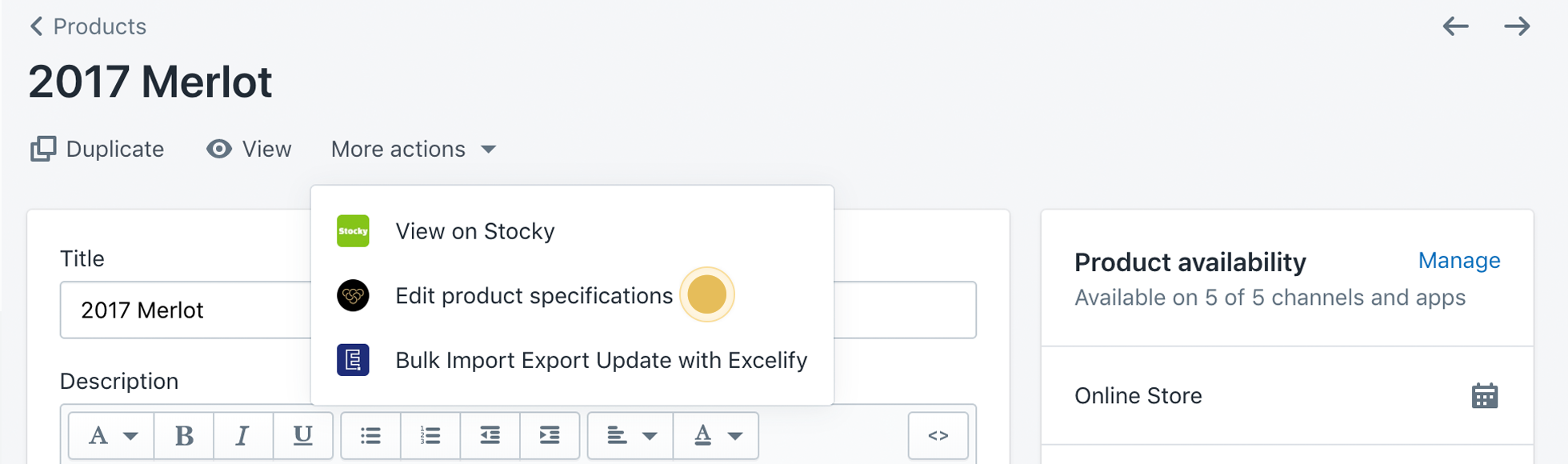Once your ShipCompliant integration is set up, it's good to check that your products are properly linked. If you have a ShipCompliant account, but it is not integrated with Bloom and you would like it to be, see the article: Setting Up ShipCompliant Integration.
In this article
Checking a product
To verify that a product is connected to ShipCompliant:
- Go to your Products in Shopify, and select the product to check.
- At the top of the page, underneath the product title, click the More Actions button.
- In the drop-down menu that appears, click Edit Product Specifications.
- If the product was linked with ShipCompliant, you will see a yellow banner at the top of the page indicating that data is being pulled from ShipCompliant.
Syncing product specifications to ShipCompliant
One of Bloom's many features is the ability to edit product specifications and synchronize those changes back to ShipCompliant. To use this feature, check the Sync to ShipCompliant box before clicking the Save button.
Troubleshooting
If you know a product is in ShipCompliant, but your product specs are not syncing, first verify the following:
- The product's specifications have both the ShipComplaint Brand Key and ShipCompliant Product Key fields filled in.
- The product in ShipCompliant includes a SKU and Brand, which match the spec fields mentioned above.
If you are still unable to resolve the issue, please contact us.